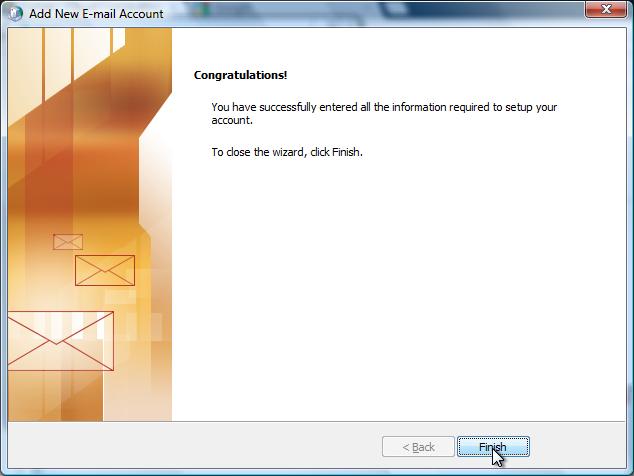This procedure will assist you in setting up Outlook 2010 on Windows 7 in the Phoenix Cloud.
1.
To begin click on Start, then select the Control Panel
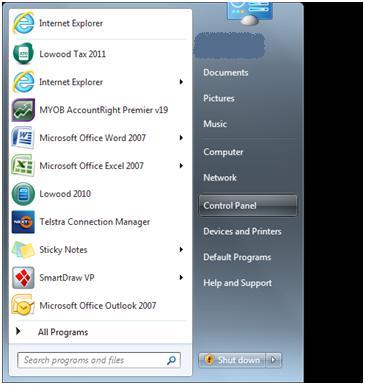
2.
Go to User Accounts
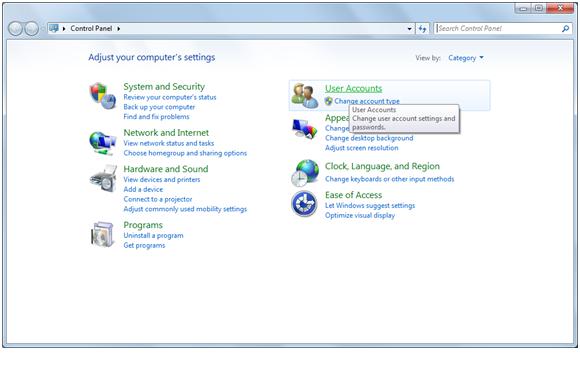
3.
Select Mail (32-bit)
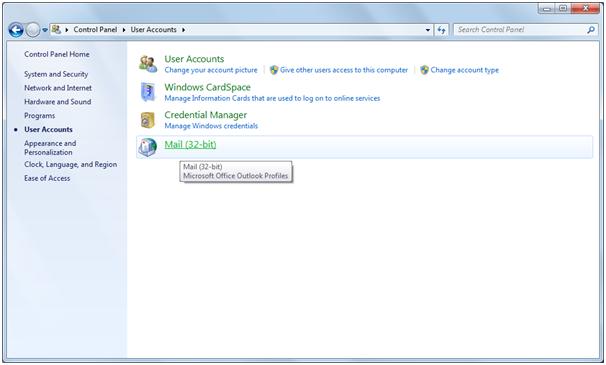
4.
Click on Show Profiles
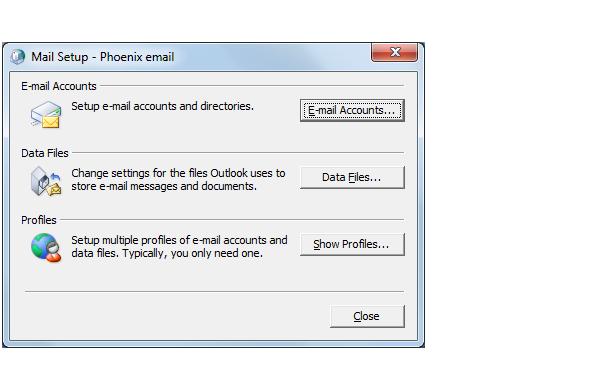
5.
Please select Add
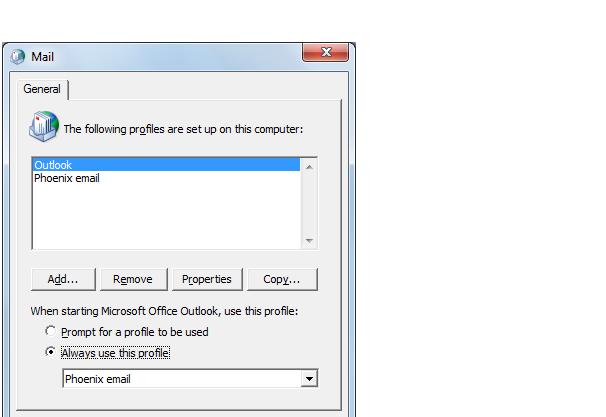
6.
Next the create New Profile box will pop up
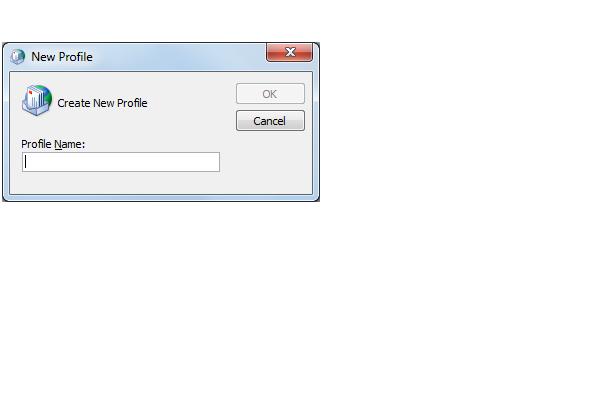
7.
Profile name to be entered as Phoenix Email:
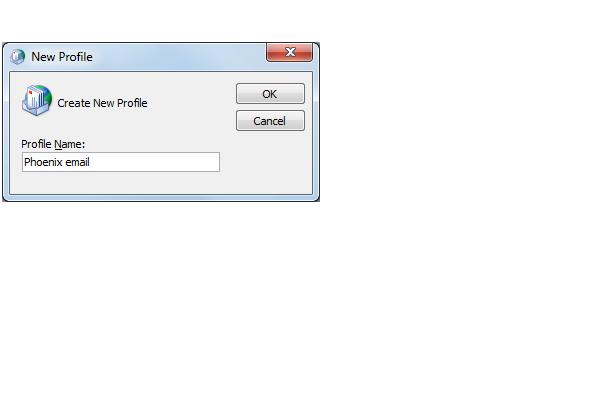
8.
Next the Add New Email Account will pop up tick manually configure server settings or additional server types
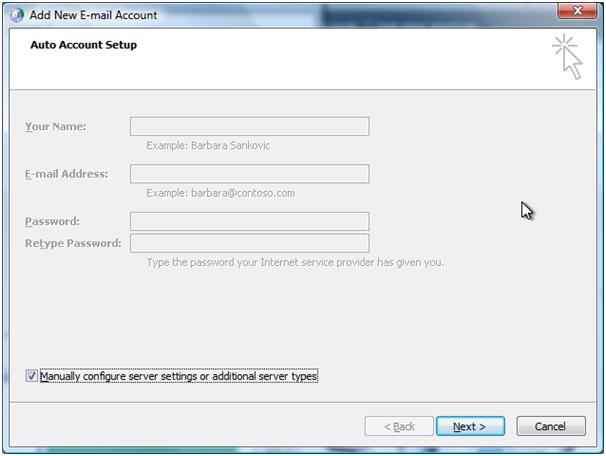
9.
Select Microsoft Exchange
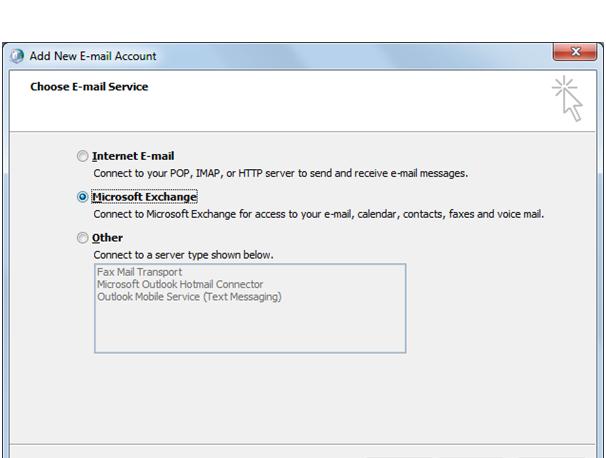
10.
Please enter in Microsoft Exchange server PHOENIX-EXCH-01.phoenix.local and in user name enter your user account without the @domain.co and then click on more settings.
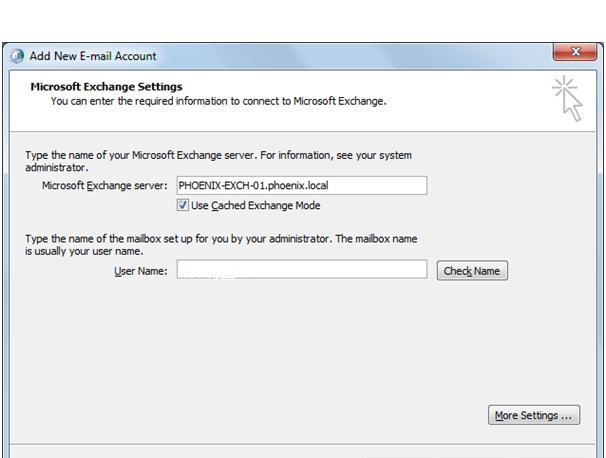
11.
Click on the Connection tab
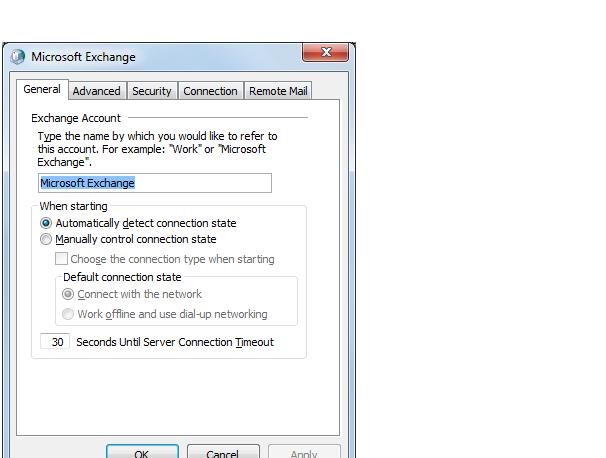
12.
Tick – Connect using my local Area network (LAN) and tick – connect to Microsoft exchange using HTTP and click Connect to Microsoft Exchange using HTTP
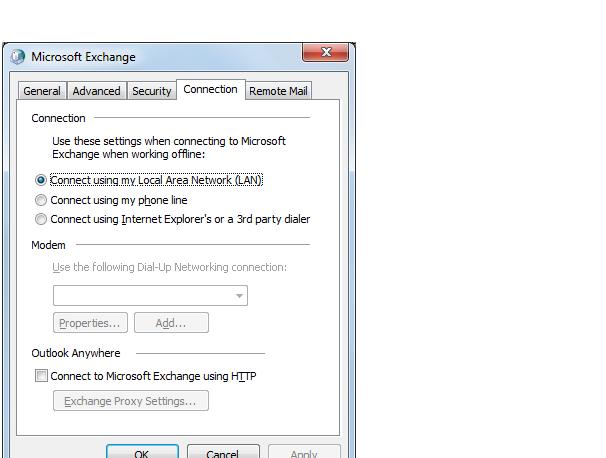
13.
In connection settings add in phoenixexchange.cymax.com.au and press Ok
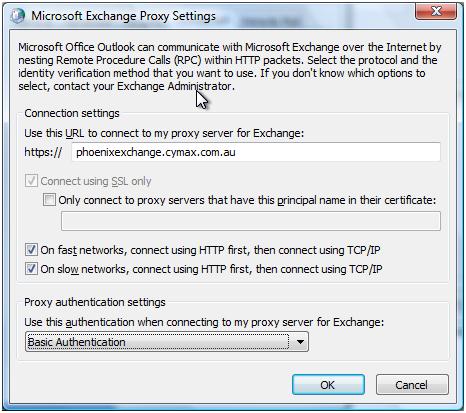
14.
Next add in user name and check name, once confirmed hit next
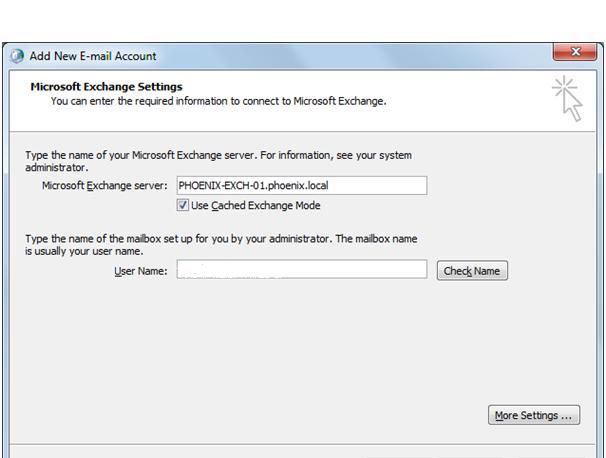
15.
Next click finish and outlook will launch – it may tale a few minutes for emails and contacts to appear