1.
Click on the following link:
https://phoenixexchange.cymax.com.au/owa/
2.
You will be presented with the following login screen:
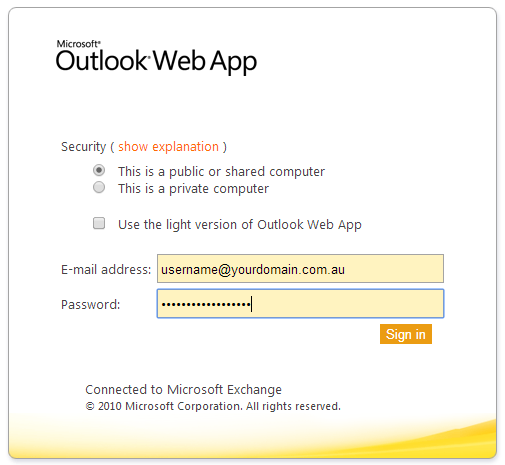
Click on the following link:
https://phoenixexchange.cymax.com.au/owa/
You will be presented with the following login screen:
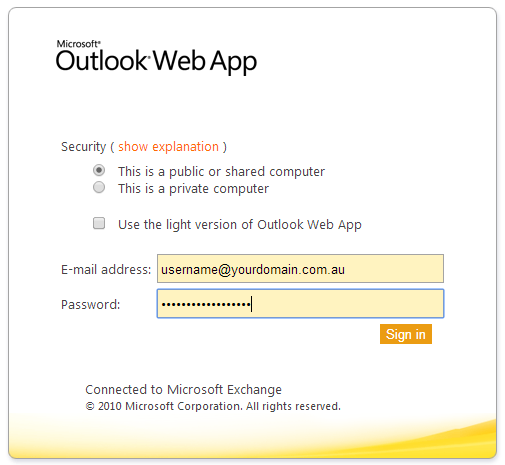
Enter your username and current Phoenix password as shown below:
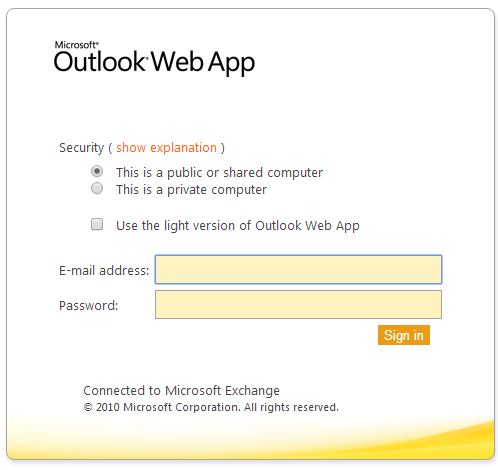
Once you have successfully logged in you will see the following screen:
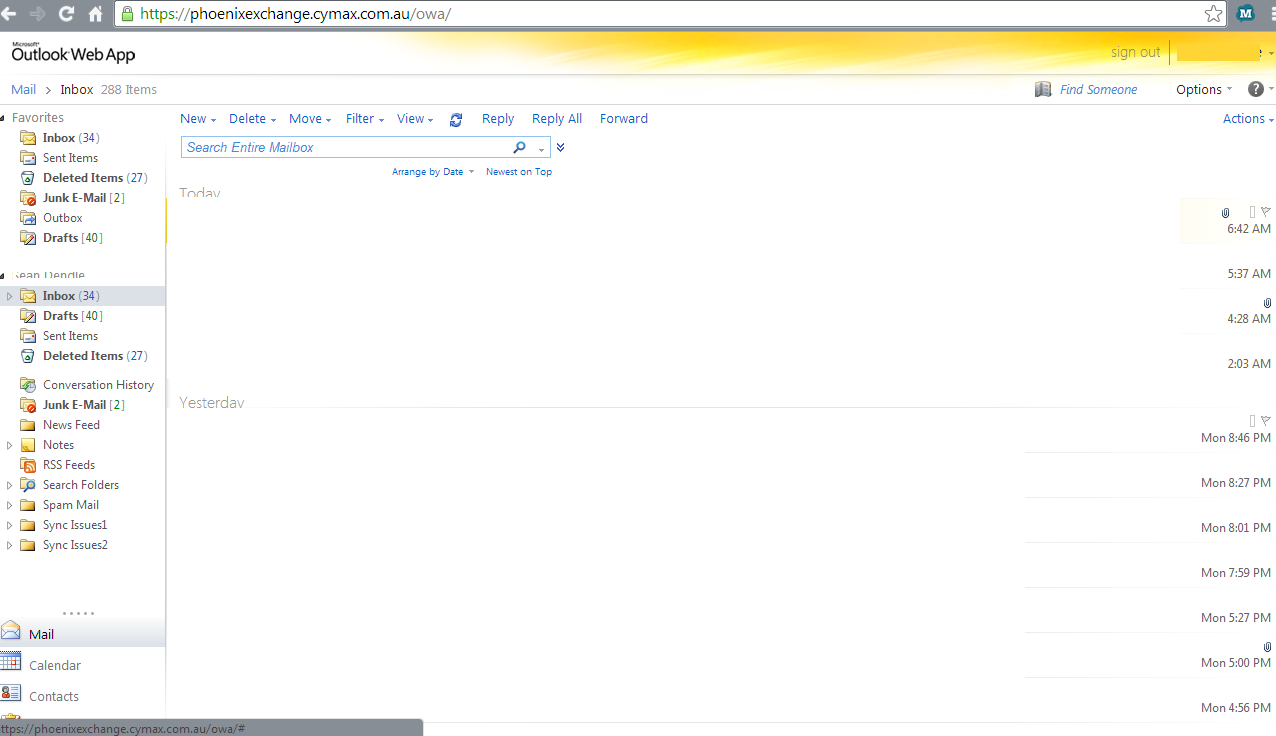
Click on Options (in the top right hand corner).
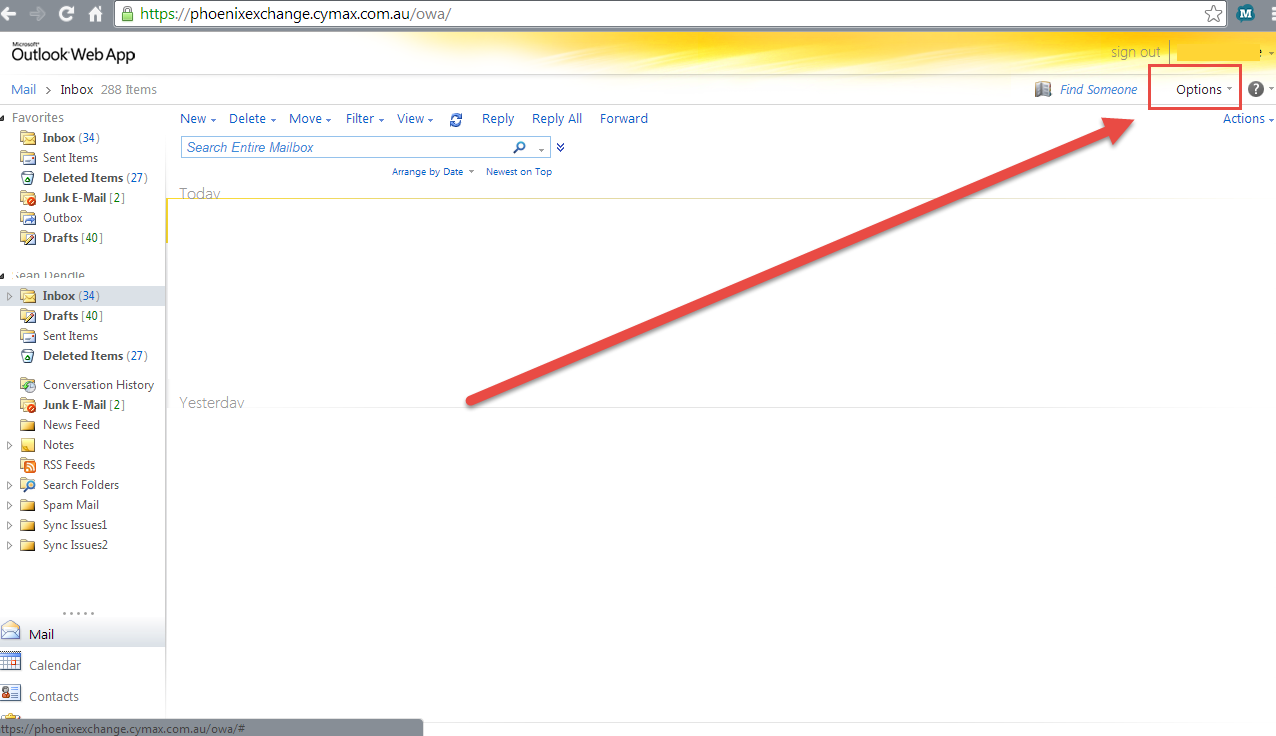
Select Change Your Password…
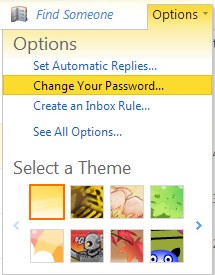
You will see the below screen:
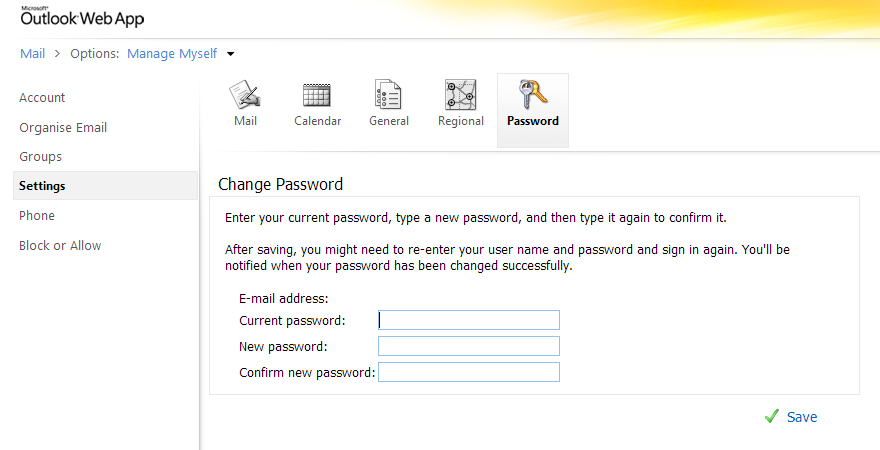
Enter your current password and confirm as shown below:
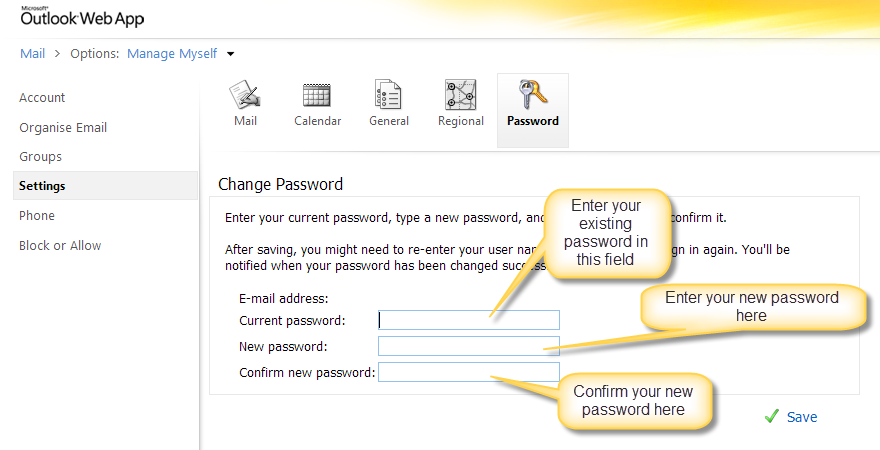
Click on Save.
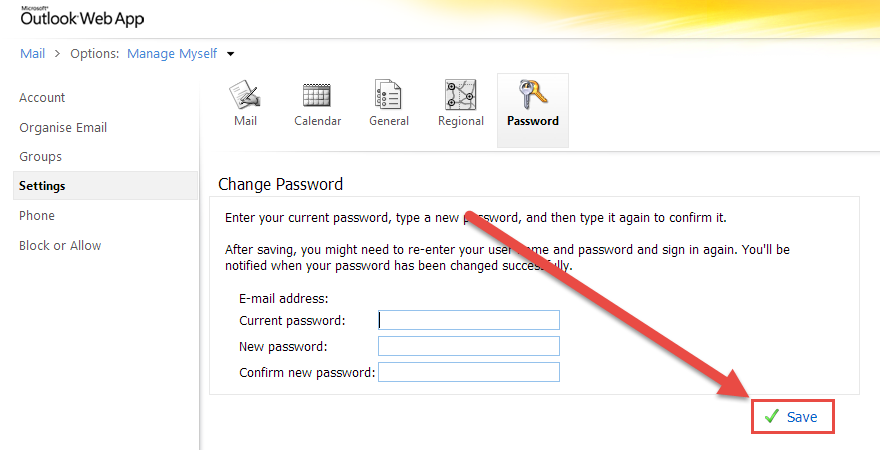
After a few seconds you will see the following message:
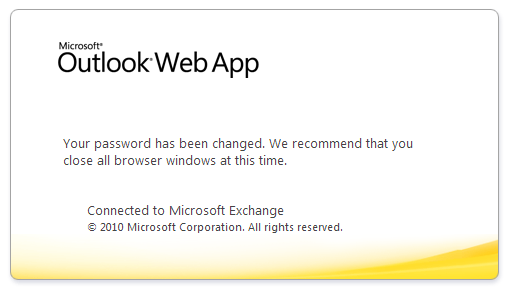
You have successfully changed your password.
You may now close all your browser windows.
Now that you have changed your password you will also need to update it on your smartphone or tablet in order for your email to continue to sync.
